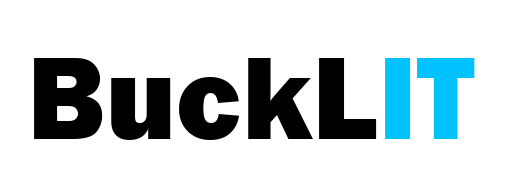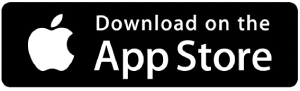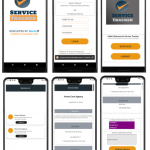WHY SERVICE TRACKER?
 A field technician is packed with a ton of tasks and the chances of these tasks piling up or getting left are quite high. They might even face a tough time trying to locate customers or speak to them or even may not know their day’s schedule in advance, they might not be able to plan well and might end up being late for an booking time or appointment.
A field technician is packed with a ton of tasks and the chances of these tasks piling up or getting left are quite high. They might even face a tough time trying to locate customers or speak to them or even may not know their day’s schedule in advance, they might not be able to plan well and might end up being late for an booking time or appointment.
Ultimately, this application answers the issue faced above. This tool allows their employees to add the jobs/works, select customer requested the work and assign to workers/technicians.
Admin/Manager will be able to:
- Add Services/Job/Work/Task
- Add and select the customer who requested the work and assign a job to a suitable worker.
- Select a date and time the job has to be completed.
- The worker can keep track of the works assigned to them and update the status + add additional notes about the work.
MOBILE APPLICATION
PREREQUISITES
Mobile application requires JWT Authentication
for WP-API WordPress Plugin to be installed in your website.
CONFIGURATION IN WP-CONFIG.PHP
- The JWT requires a secret key – define(‘JWT_AUTH_SECRET_KEY’, ‘SECRET KEY’) (the secret key can be generated here at https://api.wordpress.org/secret-key/1.1/salt/)
- Add the above code in wp-config.php
CONFIGURE CORS SUPPORT IN WP-CONFIG.PHP
define(‘JWT_AUTH_CORS_ENABLE’, true);
TEST IF CONFIGURATION IS WORKING
Use Postman or any REST CLIENT to test
- JWT AUTH URL is working /wp-json/jwt-auth/v1/token (POST)
- SERVICES REST API is working /wp-json/wp/v2/services/
INSTALL THE MOBILE APPLICATION
Available in the Google Play Store
For custom mobile applications or any type of customization, feel free to email us.
MOBILE APPLICATION USAGE
- Install application on your Phone
- Application loads with Spalsh screen and redirects to Login screen
- In order to login and access services type Website URL- , Customer or Technician login details.
- On successful login, user is redirected to DashBoard screen. Click Services to access the services.
- The Services is a list of services with Service Title, Service Booking Date and Time & Status.
- When a service is clicked, user is redirected to Service Details Screen, with service, customer and technicain details.
- Technician or Customer can change the service status and post additional comments.
- The comments posted is viewable to administrator or manager only. The history of comments are saved.
- Creating users with roles ‘Technician’ or ‘Customer’
- Add New Service
- Service Listing
- Mobile Application
Below are the steps to install the plugin
Steps to add a technician or customer, update the service or work status.